阅读KotlinCompose从入门到实战读书笔记一

1.Compose基本概念
相较于之前基于view体系的UI,Compose是Android全新的声明式UI,那么声明式和命令式的区别是什么?
基于View体现的UI就是典型的命令式UI,我们需要一步步的告诉程序怎么取执行,我们需要获取控件,然后给控件设置对应的属性,而控件会持有相应的属性值,相当于控件是持有状态的。但是声明式UI是我们告诉程序我想要怎么样,剩下的由程序处理。
2.设置项目支持Compose
build.gradle的相关配置
android{
...
//compose是基于单一语言(Kotlin)的
kotlinOptions {
jvmTarget = '1.8'
}
buildFeatures {
compose true
}
composeOptions {
kotlinCompilerExtensionVersion '1.2.0'
}
packagingOptions {
resources {
excludes += '/META-INF/{AL2.0,LGPL2.1}'
}
}
}
dependencies{
...
//ComponentActivity
implementation 'androidx.activity:activity-compose:1.4.0'
//compose的基础库
implementation "androidx.compose.ui:ui:$compose_ui_version"
//用于compose的预览
implementation "androidx.compose.ui:ui-tooling-preview:$compose_ui_version"
//Material的compose
implementation 'androidx.compose.material:material:1.2.0'
//compose版本的constraintlayout
implementation "androidx.constraintlayout:constraintlayout-compose:1.0.1"
//一个图片加载框架
implementation "io.coil-kt:coil-compose:2.2.2"
//compose版本的livedata
implementation "androidx.compose.runtime:runtime-livedata:$compose_ui_version"
}
如果是通过AS来直接生成一个Compose项目的话,上面部分配置和依赖都会已经添加好,不过我们也可以自行配置嘛,Compose是支持和原生项目混编的,支持在Compose中使用原生View体系,也支持在原生的View体系中使用Compose。
来看一下通过AS直接创建一个空的Compose项目的MainActivity
//继承的是ComponentActivity
class MainActivity : ComponentActivity() {
override fun onCreate(savedInstanceState: Bundle?) {
super.onCreate(savedInstanceState)
//设置了个沉浸,非必须
WindowCompat.setDecorFitsSystemWindows(window, false)
val controller = WindowCompat.getInsetsController(window, window.decorView)
controller.isAppearanceLightStatusBars = true
//设置内容
setContent {
//在ui/theme/下Theme.kt中配置的主体
StComposeTheme {
//具体的控件后面再说,这里可以理解为全屏,背景色为StComposeTheme中配置的background的color
Surface(
modifier = Modifier.fillMaxSize(),
color = MaterialTheme.colors.background
) {
Greeting("Android")
}
}
}
}
/**
声明的一个Compose函数,@Preview可以预览当前Compose的样式,不过需要注意有参数的话记得给出默认值
*/
@Preview(showBackground = true)
@Composable
fun Greeting(str:String = "123"){
//就一个文本控件
Text(text = str)
}
}
Compose函数预览效果
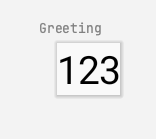
不过现在Greeting函数非常简单,下面我们来构建一个复杂的页面:
先看预览的效果图:
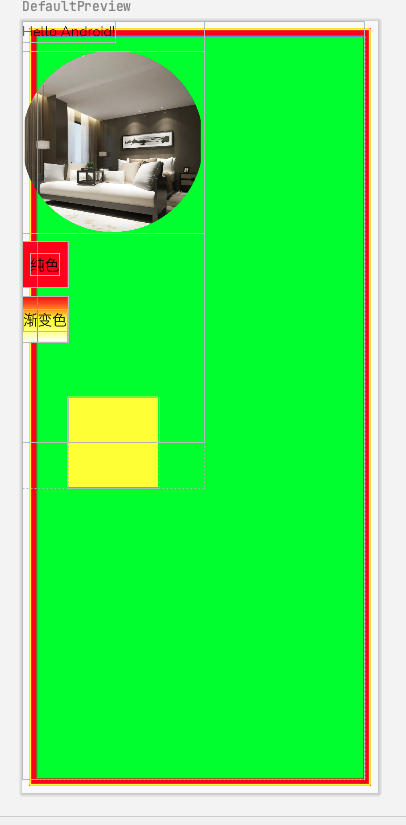
@Composable
fun Greeting(name: String) {
Box(
modifier = Modifier
.fillMaxSize()
//compose中只有padding的概念,根据调用的顺序可以实现原来的外边距和内边距的效果
//这里设置的就是外边距
.padding(8.dp)
//设置边框 宽2dp 黄色 圆角为2dp
.border(2.dp, Color.Yellow, shape = RoundedCornerShape(2.dp))
.background(color = Color.Red)
.padding(8.dp)
) {
Spacer(
//注意这里的Modifier,因为它是在BoxScope的中,所以它可以设置的方法会多出两个分别是align和matchParenSize,这是在Box中的Modifier中不具备的
modifier = Modifier
.matchParentSize()
.background(color = Color.Green)
)
}
//定义个列表
Column {
//文本控件
Text(text = "Hello $name!")
//因为Compose中没有Margin的概念,不过可以通过Spacer来设置两个控件之间的间距
Spacer(modifier = Modifier.height(10.dp))
//图片控件
Image(
//使用本地图片资源的方式
painter = painterResource(id = R.mipmap.ic_hotel_share_img),
//描述信息,可以为空
contentDescription = null,
//设置图片的宽高以及裁剪样式为圆形
modifier = Modifier
.size(width = 200.dp, height = 200.dp)
.clip(CircleShape)
)
Spacer(modifier = Modifier.height(10.dp))
Box(
modifier = Modifier
.size(50.dp)
.background(color = Color.Red)
) {
Text(text = "纯色", Modifier.align(Alignment.Center))
}
Spacer(modifier = Modifier.height(10.dp))
Box(
modifier = Modifier
.size(50.dp)
.background(
//背景的渐变效果
brush = verticalGradientBrush1
)
) {
Text(text = "渐变色", Modifier.align(Alignment.Center))
}
Spacer(modifier = Modifier.height(10.dp))
Box(
modifier = Modifier
.size(100.dp)
//设置偏移量
//.offset(50.dp, 50.dp)
//offset的重载方法
.offset { IntOffset(50.dp.roundToPx(), 50.dp.roundToPx()) }
.background(color = Color.Yellow)
)
}
}
//两种创建渐变色的方式
//方式一给定颜色列表,颜色均匀分布
val verticalGradientBrush1 = Brush.verticalGradient(
colors = listOf(Color.Red, Color.Yellow, Color.White)
)
//给定偏移量和颜色
val verticalGradientBrush2 = Brush.verticalGradient(
//0-0.1显示红色
0.1f to Color.Red,
//0.1-0.3显示红到绿色的渐变
0.3f to Color.Green,
//0.3-0.9显示绿色到蓝色的渐变
0.9f to Color.Blue
)
3.关于Scopse的举例说明
在Compose所提供的控件都是有一个content参数,这就是每个的作用域
@Composable
inline fun Box(
modifier: Modifier = Modifier,
contentAlignment: Alignment = Alignment.TopStart,
propagateMinConstraints: Boolean = false,
content: @Composable BoxScope.() -> Unit
) {
val measurePolicy = rememberBoxMeasurePolicy(contentAlignment, propagateMinConstraints)
Layout(
content = { BoxScopeInstance.content() },
measurePolicy = measurePolicy,
modifier = modifier
)
}
在之前的View体系中,例如在xml布局中我们可以给一个子view设置android:layout_toRight属性,哪怕它的外层布局是Linerlayout布局,这个属性并不会生效。
而在Compose中通过Scope限制对应属性能够生效的范围,下面是BoxScope的代码,通过@LayoutScopeMarker元注解,除了是Modifier的公共属性外,那么在特定Scope中定义的方法,只能在对应的作用域来调用。就像下面的BoxScope,它内部定义有两个方法align和matchParentSize,那么这两个方法只能在BoxScope作用域内调用。
@LayoutScopeMarker
@Immutable
interface BoxScope {
/**
* Pull the content element to a specific [Alignment] within the [Box]. This alignment will
* have priority over the [Box]'s `alignment` parameter.
*/
@Stable
fun Modifier.align(alignment: Alignment): Modifier
/**
* Size the element to match the size of the [Box] after all other content elements have
* been measured.
*
* The element using this modifier does not take part in defining the size of the [Box].
* Instead, it matches the size of the [Box] after all other children (not using
* matchParentSize() modifier) have been measured to obtain the [Box]'s size.
* In contrast, a general-purpose [Modifier.fillMaxSize] modifier, which makes an element
* occupy all available space, will take part in defining the size of the [Box]. Consequently,
* using it for an element inside a [Box] will make the [Box] itself always fill the
* available space.
*/
@Stable
fun Modifier.matchParentSize(): Modifier
}